Install Ubuntu and other Linux flavors with UserLAnd
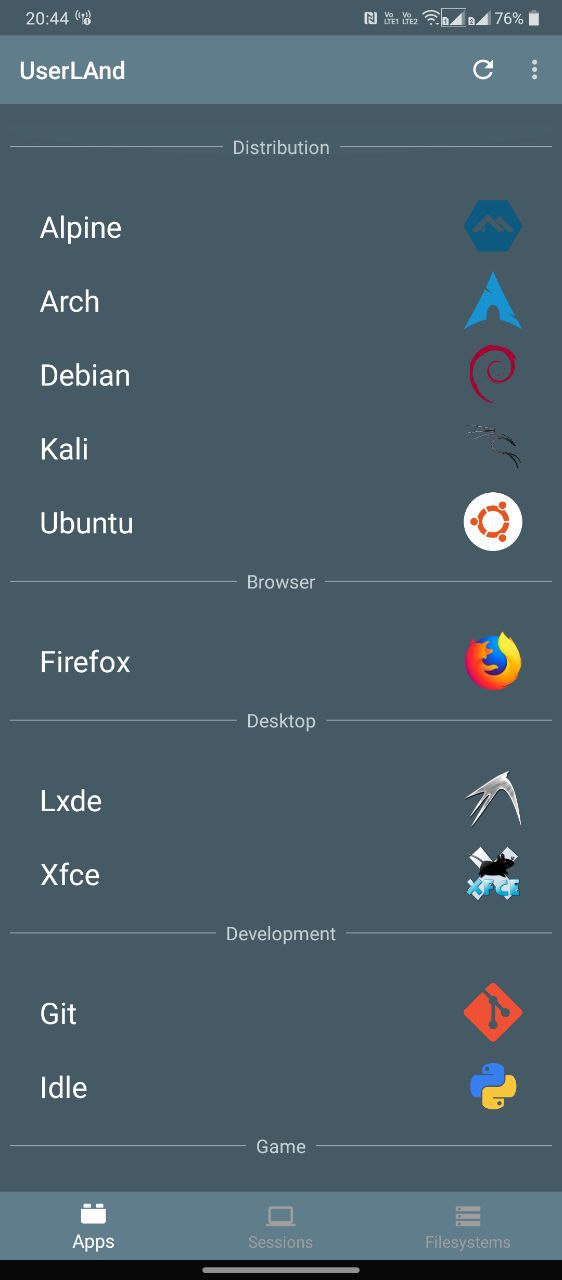 Select your Linux distribution of choice
Select your Linux distribution of choice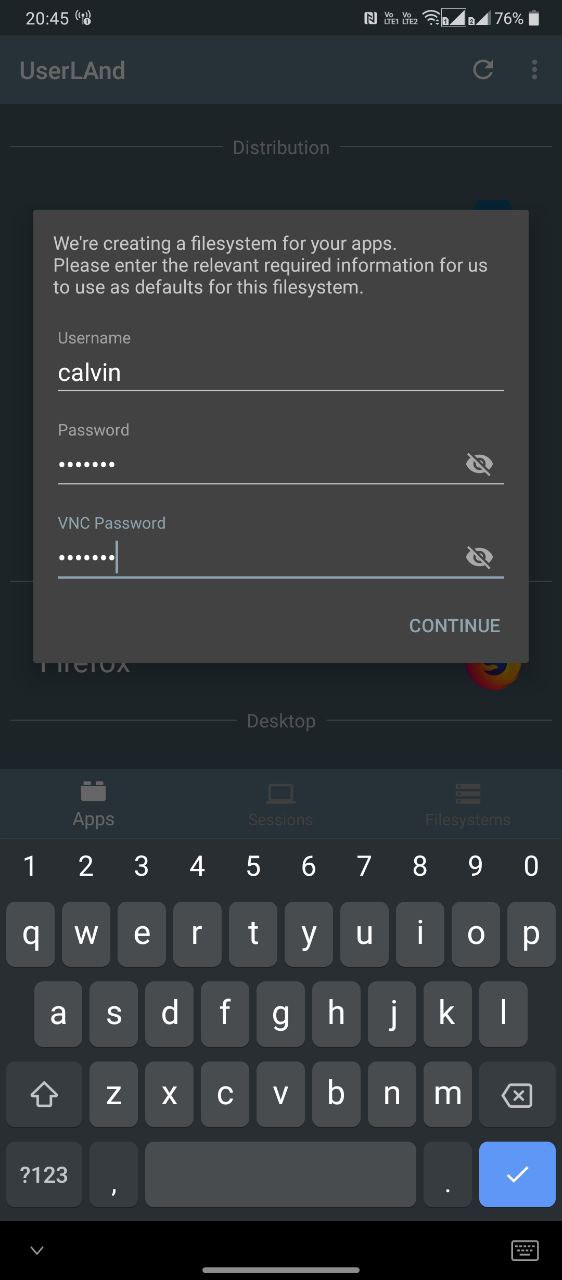 Enter a username and password
Enter a username and password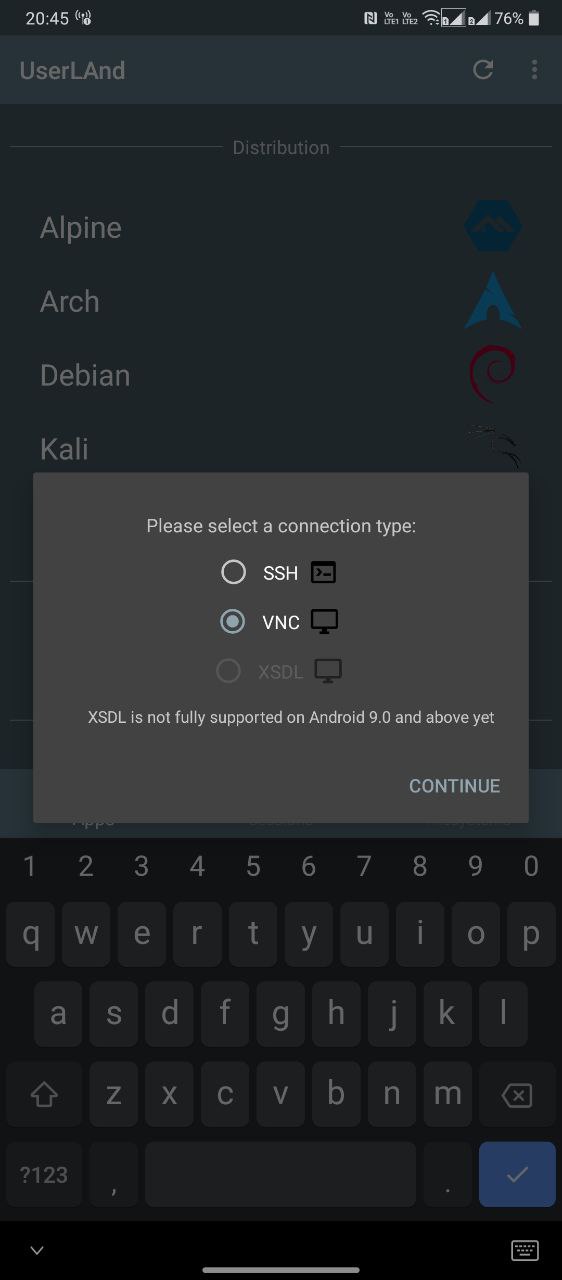 Select VNC if you’d like a graphical user interface or SSH for a text-based session
Select VNC if you’d like a graphical user interface or SSH for a text-based session
If Debian NoRoot doesn’t satisfy your needs or you’d like to install a different Linux distribution, another option is the UserLAnd application. It lets you install various Linux distros on your Android device, including Arch, Kali, Ubuntu, Debian, and Alpine. You can also choose to launch applications like Gimp and LibreOffice independently, eliminating the need for a full-blown desktop environment.
Here’s a step-by-step guide on how to install Ubuntu on your Android device:
- Download and install the UserLAnd app from the Play Store.
- Open the app and select the Linux distribution you wish to install. For the sake of this guide, we’ll proceed with Ubuntu.
- Enter a username, password, and VNC password of your choice when prompted. Don’t forget these details or you’ll have to start the process all over again.
- The app will now ask you to choose between an SSH or VNC connection. Select the latter if you need a graphical user interface.
- Wait until the download completes.
- Finally, you should be presented with a login screen, as shown below. Enter the VNC password from earlier to proceed.
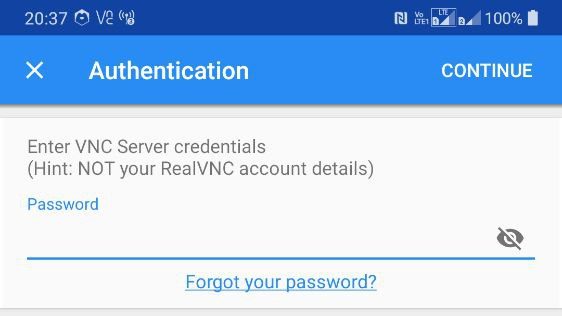
Calvin Wankhede / Android Authority
You can also initiate a VNC connection from a different device on the same network. First, determine your Android device’s IP address, either from your router or using a free app like Fing. Finally, add :51 to the end of the IP address (example: 192.168.0.101:51) and connect to it using a VNC app like TightVNC on the other device.
Final steps: How to install Linux apps on your Android device
Now that you’ve got your preferred flavor of Linux installed on your Android phone, you may be wondering what you can and can’t do with it. Let’s start with the latter — you can only install and run programs designed for ARM-based processors. This rules out many apps like Steam, which only support the desktop x86 architecture. Still, most of the standard productivity-related programs you’d want — ranging from Firefox to LibreOffice — offer ARM versions these days.
Here’s how to install Linux apps on your Android device:
- Log into your Ubuntu session via one of the above methods.
- Open a terminal window.
- Enter the following commands one by one:
sudo apt updateandsudo apt install firefox-esr. - You can replace firefox-esr in the above command with any other desired program of your choice. Some other examples include vlc and libreoffice.
- Once installed, you can launch the program from within the Applications menu, as pictured below.
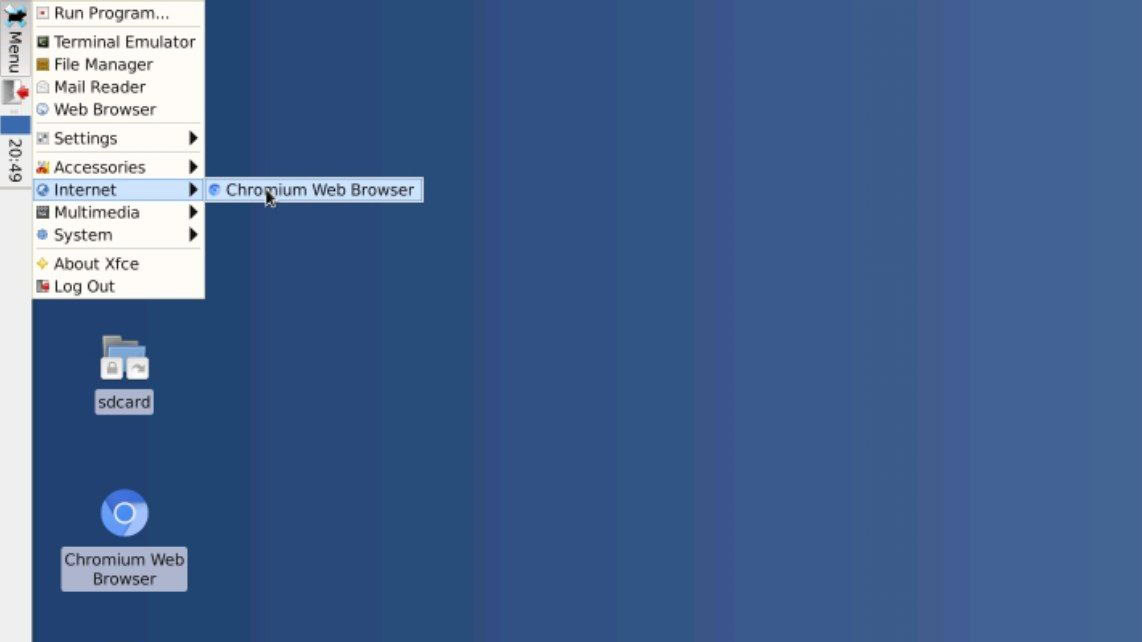
Calvin Wankhede / Android Authority
Besides which Linux apps you can install, there are a couple of other limitations you should consider too. You cannot access low-level hardware functions like Wi-Fi or Bluetooth from within Linux because those are still completely controlled by Android. Likewise, you cannot expect hardware acceleration or complex 3D graphics to work at full speed. Remember that you aren’t running full-fledged Linux — it’s just a compatibility layer on top of the base Android operating system. You’ll be better off with a Chrome OS device if those aspects are important to you.
Source: https://www.androidauthority.com/install-ubuntu-on-your-android-smartphone-765408/
